Send data from files or syslog to Elasticsearch with Filebeat
What is filebeat
- filebeat is an agent that can ship logs from files into Elasticsearch
- filebeat can be installed as a windows background service that sends logs from various files or syslog into Elasticsearch
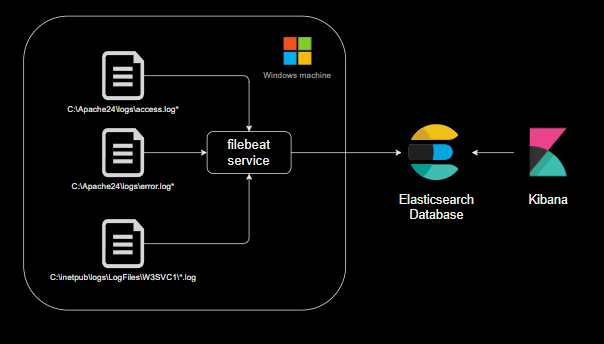
Install filebeat in windows
- Download filebeat zip file from https://www.elastic.co/downloads/beats/filebeat
- Extract filebeat contents from zip file into a folder
C:\Program Files\Filebeat - Open a command prompt with administrative privileges in the folder
C:\Program Files\Filebeatand run the command.\install-service-filebeat.ps1. If script execution is disabled, run the commandPowerShell.exe -ExecutionPolicy UnRestricted -File .\install-service-filebeat.ps1instead - Now filebeat is installed as a windows service
Configure Elasticsearch and Kibana connectivity in filebeat
filebeat can be configured with filebeat.yml file. The reference file can be found at https://www.elastic.co/guide/en/beats/filebeat/current/filebeat-reference-yml.html
- Open
filebeat.ymlfile in the filebeat folder - Search for
output.elasticsearchsection to configure Elasticsearch connectivity like the following
output.elasticsearch:
hosts: ["localhost:9200"]
protocol: "https"
# Authentication credentials - either API key or username/password.
#api_key: "id:api_key"
username: "elastic"
password: "tamingpython"
ssl.verification_mode: none
Setup filebeat index template and kibana dashboards
- Open
filebeat.ymlfile in the filebeat folder - Search for
setup.kibanasection to configure Kibana connectivity like the following
setup.kibana:
host: "localhost:5601"
protocol: "http"
ssl.verification_mode: none
username: "elastic"
password: "tamingpython"
- Open a command window in the filebeat folder and run the command
.\filebeat.exe setup -e. Now the Elasticsearch index template and sample kibana dashboards are loaded
Configure filebeat with files as data source
- Open
filebeat.ymlfile in the filebeat folder - Setup files to be read can be configured in the
filebeat.inputssection as shown below
filebeat.inputs:
- type: filestream
enabled: true
id: app1-logs-id
paths:
- C:\path\to\required folder\*.log
fields:
data_type: "text_lines"
- Multiple filestream inputs can be configured under the filebeat.inputs section
- The above example configuration sends the lines from all the
.logfiles from the specified folder in real time to Elasticsearch - Each line of the .log files will be sent as a JSON to Elasticsearch
- An additional field named “data” with value “text_lines_app1” will also be added to each JSON sent to Elasticsearch
- A text file line stored as a log file is shown in the image below. The text of line can be seen in the _source.message field of JSON
- The logs as shown in the below image can be seen in Kibana Discover page with
filebeat-*index pattern selected

Parsers
- The filestream inputs can be parsed using parsers.
- The following example parses each line of a file as a syslog in RFC3164 format. Also, an additional JSON field named “data_type” with value “syslog” is also attached to each JSON pushed to Elasticsearch
filebeat.inputs:
- type: filestream
id: app2-logs-id
enabled: true
paths:
- C:\Users\Nagasudhir\Documents\Python Projects\taming_python\filebeat\logs\*.txt
parsers:
- syslog:
format: rfc3164
fields:
data_type: "syslog"
- The following configuration parses each line from the file as a JSON object and places it in the “msg_json” attribute of each log. Also a JSON field named “data_type” with value “json_data” is also attached to each JSON pushed to Elasticsearch.
- type: filestream
id: app3-logs-id
enabled: true
paths:
- C:\Users\Nagasudhir\Documents\Python Projects\taming_python\filebeat\logs\*.ndjson
parsers:
- ndjson:
target: "msg_json"
fields:
data_type: "json_data"
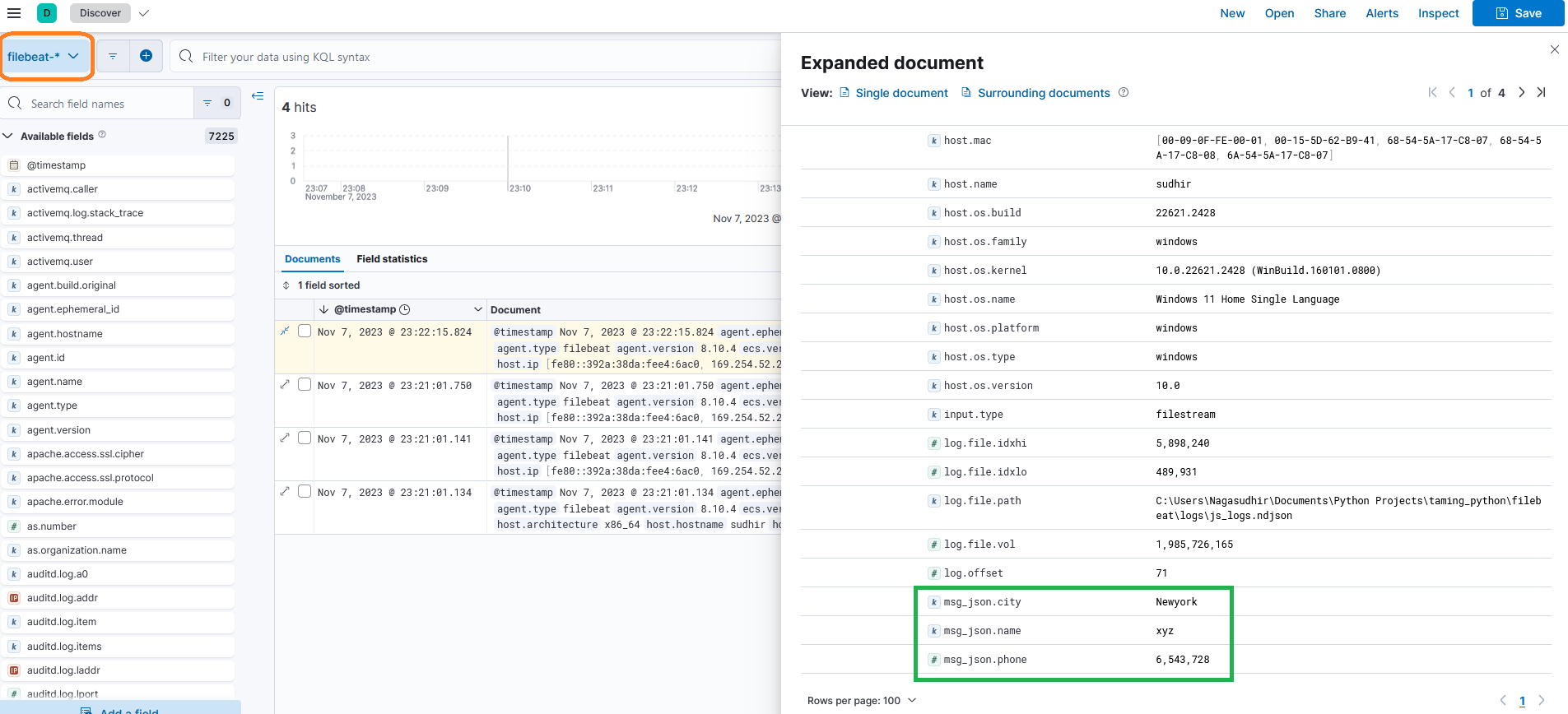
- The documentation for filestream parsers can be found at https://www.elastic.co/guide/en/beats/filebeat/current/filebeat-input-filestream.html#_parsers
- The documentation on filebeat filestream input can be found at https://www.elastic.co/guide/en/beats/filebeat/current/filebeat-input-filestream.html
Read data from syslog
- filebeat can also read data from syslog instead of files
- The below configuration in filebeat.yml can make filbeat listen for syslog input over udp protocol over port 9000 in rfc3164 format
- The options and docs for syslog input can be found at https://www.elastic.co/guide/en/beats/filebeat/current/filebeat-input-syslog.html
filebeat.inputs:
- type: syslog
format: rfc3164
protocol.udp:
host: "localhost:9000"
Video
The video for this post can be seen here
References
- official filebeat installation guide - https://www.elastic.co/guide/en/beats/filebeat/current/filebeat-installation-configuration.html
- filebeat syslog input docs - https://www.elastic.co/guide/en/beats/filebeat/current/filebeat-input-syslog.html
Comments
Post a Comment