Setup Apache web server in windows using Apache Lounge
What is Apache HTTP server
- It is an opensource HTTP web server that can deliver web content
- It is one of the most used web servers
- It is known for its security, modularity and reliability
Why use Apache HTTP server
Some of the use cases for using Apache web server is
- Static file hosting
- Reverse proxy
- Hosting servers than render PHP, Perl, Lua scripts
- FTP
- URL rewriting
- Gzip compression and decompression
and many more
Setup Apache server for windows
- Apache for windows is not available from Apache foundation but available from third party vendors like Apache lounge
- Download the zip from Apache lounge and extract the “Apache24” folder into C folder
- Register Apache server as a windows service using the command inside the bin folder
httpd.exe -k install
- Check Apache configuration using the command inside bin folder
httpd.exe -t
- Now a web page should be displayed in the browser at http://locahost
- The static content is served from htdocs folder
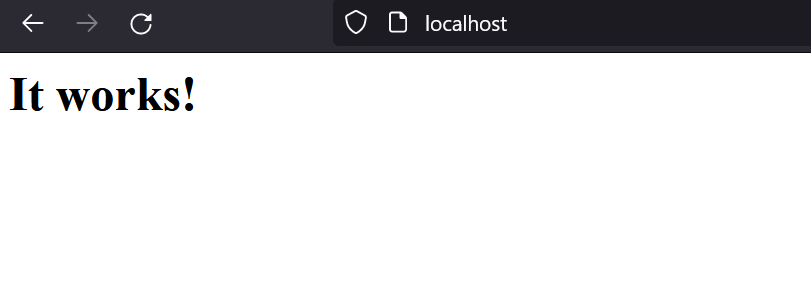
Configure server with httpd.conf file
- httpd.conf file can be used to configure the web server. It is present in the conf folder
- Various modules can be enabled and disabled from this file
- Other configuration files can be included in this file
- Many configuration files covering different scenarios like reverse proxy, ssl etc are present in the conf/extra folder for reference. We can create our own configuration file by using these reference configuration files
- Apache Conf VS code extension can be used for easy syntax highlighting of the config files
- Out of the box, the httpd.conf of the server is configured to listen on port 80 and server static content from the htdocs folder. Also a lot of best practices are implemented in the httpd.conf file
Serve static files using directory browsing
- The following configuration in the httpd.conf file configures the web server to serve static content from htdocs folder
# DocumentRoot: The directory out of which you will serve your
# documents. By default, all requests are taken from this directory, but
# symbolic links and aliases may be used to point to other locations.
#
DocumentRoot "${SRVROOT}/htdocs"
<Directory "${SRVROOT}/htdocs">
#
# Possible values for the Options directive are "None", "All",
# or any combination of:
# Indexes Includes FollowSymLinks SymLinksifOwnerMatch ExecCGI MultiViews
#
# Note that "MultiViews" must be named *explicitly* --- "Options All"
# doesn't give it to you.
#
# The Options directive is both complicated and important. Please see
# <http://httpd.apache.org/docs/2.4/mod/core.html#options>
# for more information.
#
Options Indexes FollowSymLinks
#
# AllowOverride controls what directives may be placed in .htaccess files.
# It can be "All", "None", or any combination of the keywords:
# AllowOverride FileInfo AuthConfig Limit
#
AllowOverride None
#
# Controls who can get stuff from this server.
#
Require all granted
</Directory>
#
# DirectoryIndex: sets the file that Apache will serve if a directory
# is requested.
#
<IfModule dir_module>
DirectoryIndex index.html
</IfModule>
- Options Indexes FollowSymLinks means the options Indexes and FollowSymLinks are enabled. Indexes means, if no index page is present in a folder, the folder contents will be shown to the user. FollowSymlinks means that the server will follow a symbolic link (or a file shortcut) if present. Do not use FollowSymLinks if not required
- AllowOverride None means, the configuration of the directive is not allowed to be changed by the .htaccess files
- Require all granted means, all can access the folder contents with out any authorization
- DirectoryIndex index.html means, if a directory is requested, this index.html will be served if present
Multiple web servers using virtual hosts
- Virtual hosts are a way to run multiple servers each with different server name or listening port in a single Apache server
- For example, the below configuration can host two directories each listening for different hostnames on port 80
<Directory "${SRVROOT}/docs/dummy1">
Require all granted
</Directory>
<VirtualHost *:80>
ServerAdmin webmaster@dummy-host.example.com
DocumentRoot "${SRVROOT}/docs/dummy1"
ServerName dummy-host.example.com
ServerAlias www.dummy-host.example.com
Options Indexes
ErrorLog "logs/dummy-host.example.com-error.log"
</VirtualHost>
<VirtualHost *:80>
ServerAdmin webmaster@dummy-host2.example.com
DocumentRoot "${SRVROOT}/docs/dummy2"
ServerName dummy-host2.example.com
ErrorLog "logs/dummy-host2.example.com-error.log"
Options Indexes
<Directory "${SRVROOT}/docs/dummy2">
Require all granted
</Directory>
</VirtualHost>
-
In the above example configuration, the two virtual hosts are listening on the same port 80, but if the hostname in the request is “dummy-host.example.com” the request will be handled by the first virtual host and if the hostname in the request is “dummy-host2.example.com”, the request will be handled by the second virtual host
-
The first virtual host serves the folder “/docs/dummy1”
-
The second virtual host serves the folder “/docs/dummy2”
-
Different ports can also be linked to multiple virtual hosts based on the requirement
-
Below is an example configuration of two virtual hosts listening on two different ports at localhost
<Directory "${SRVROOT}/docs/dummy1">
Require all granted
</Directory>
Listen 81
<VirtualHost *:81>
ServerAdmin webmaster@dummy-host.example.com
DocumentRoot "${SRVROOT}/docs/dummy1"
ServerName localhost
Options Indexes
ErrorLog "logs/dummy-host1-error.log"
</VirtualHost>
Listen 82
<VirtualHost *:82>
ServerAdmin webmaster@dummy-host2.example.com
DocumentRoot "${SRVROOT}/docs/dummy2"
ServerName localhost
ErrorLog "logs/dummy-host2-error.log"
Options Indexes
<Directory "${SRVROOT}/docs/dummy2">
Require all granted
</Directory>
</VirtualHost>
- Notice that
Listen 81andListen 82are written explicitly so that Apache server listens on ports 81 and 82.
Enable modules in Apache server using httpd.conf file
- Just un-comment the relevant line in httpd.conf file to enable modules in Apache server. Remove “#” at the start of the line to un-comment it.
- For example, to enable the module “mod_proxy” in Apache server, un-comment the line “LoadModule proxy_module modules/mod_proxy.so” in the httpd.conf file
Using SSL for running over HTTPS
Create localhost SSL certificate for testing purposes
- Run the following command in the Apache folder and provide the required inputs. This command uses OpenSSL to create SSL certificate and SSL private key
.\\bin\\openssl.exe req -x509 -nodes -days 365 -newkey rsa:2048 -keyout "conf/server.key" -out "conf/server.crt"
- The generated SSL certificate and SSL private key files can be used for HTTPS hosting on localhost
Modules to be enabled
- Enable the mod_ssl, mod_headers, mod_socache_shmcb modules in the httpd.conf file
Configuration for HTTPS in a virtual host
# test_ssl.conf
Listen 443
# SSL Cipher Suite:
# List the ciphers that the client is permitted to negotiate,
# and that httpd will negotiate as the client of a proxied server.
# See the OpenSSL documentation for a complete list of ciphers, and
# ensure these follow appropriate best practices for this deployment.
# httpd 2.2.30, 2.4.13 and later force-disable aNULL, eNULL and EXP ciphers,
# while OpenSSL disabled these by default in 0.9.8zf/1.0.0r/1.0.1m/1.0.2a.
SSLCipherSuite HIGH:MEDIUM:!MD5:!RC4:!3DES
SSLProxyCipherSuite HIGH:MEDIUM:!MD5:!RC4:!3DES
# SSL Protocol support:
# List the protocol versions which clients are allowed to connect with.
# Disable SSLv3 by default (cf. RFC 7525 3.1.1). TLSv1 (1.0) should be
# disabled as quickly as practical. By the end of 2016, only the TLSv1.2
# protocol or later should remain in use.
SSLProtocol all -SSLv3 -TLSv1
SSLProxyProtocol all -SSLv3 -TLSv1
# Pass Phrase Dialog:
# Configure the pass phrase gathering process.
# The filtering dialog program (`builtin' is an internal
# terminal dialog) has to provide the pass phrase on stdout.
SSLPassPhraseDialog builtin
# Inter-Process Session Cache:
# Configure the SSL Session Cache: First the mechanism
# to use and second the expiring timeout (in seconds).
#SSLSessionCache "dbm:${SRVROOT}/logs/ssl_scache"
SSLSessionCache "shmcb:${SRVROOT}/logs/ssl_scache(512000)"
SSLSessionCacheTimeout 300
<Directory "C:\\Users\\James\\Pictures">
AllowOverride None
Require all granted
</Directory>
<VirtualHost _default_:443>
ServerName localhost:443
ServerAdmin admin@example.com
ErrorLog "${SRVROOT}/logs/error.log"
TransferLog "${SRVROOT}/logs/access.log"
SSLEngine on
SSLCertificateFile "${SRVROOT}/conf/server.crt"
SSLCertificateKeyFile "${SRVROOT}/conf/server.key"
ProxyRequests Off
DocumentRoot "C:\\Users\\James\\Pictures"
Options Indexes
</VirtualHost>
- The above example configuration is used to setup a virtual host to listen on port 443 over HTTPS and server a local directory.
- A file “conf/extra/test_ssl.conf” is created with the above configuration in it. Make sure to include this configuration in the httpd.conf file by adding the line “Include conf/extra/test_ssl.conf” in the file
- The configuration is as follows
- Since we require to listen in 443, we need to explicitly mention “Listen 443", since only port 80 is used by default by Apache server
- The next configuration is to set the Cipher suites for HTTPS negotiation between client and server
- The next configuration is to configure the supported SSL protocols
- The next configurations are for configuring SSL passphrase and session cache timeout
- In this example, we are serving a folder “C:\Users\James\Pictures”. But the folder access needs to be explicitly given to the Apache server. We have granted permission to access the folder using the “<Directory “C:\Users\James\Pictures”>” section.
- In the virtual host section we have configured the log files location, SSL certificates and directory hosting location, enabled directory listing of the folder.
Configure HTTPS redirection
- HTTPS redirection is redirecting the traffic on HTTP to HTTPS
- To acheive HTTPS redirection, a virtual host over HTTP and HTTPS
- All the configuration of the website will be present in the HTTPS (port 443) virtual host
- The virtual host for HTTP (port 80) will just redirect all the requests to HTTPS virtual host using the
Redirect permanentdirective as shown below
<VirtualHost *:80>
ServerName example.com
Redirect permanent / https://example.com/
</VirtualHost>
<VirtualHost *:443>
ServerName example.com
# SSL and other apache configurations
</VirtualHost>
- HTTPS redirection can be achieved using other approaches using
mod_rewritemodule, but the above approach is simple and fits almost all use cases
Configure reverse proxy
Modules to be enabled
- Enable the modules mod_proxy, mod_proxy_http, mod_ssl, mod_headers, mod_socache_shmcb in the httpd.conf file
# test_reverse_proxy.conf
Listen 443
# SSL Cipher Suite:
SSLCipherSuite HIGH:MEDIUM:!MD5:!RC4:!3DES
SSLProxyCipherSuite HIGH:MEDIUM:!MD5:!RC4:!3DES
# SSL Protocol support:
SSLProtocol all -SSLv3 -TLSv1
SSLProxyProtocol all -SSLv3 -TLSv1
# Pass Phrase Dialog:
SSLPassPhraseDialog builtin
# Inter-Process Session Cache:
#SSLSessionCache "dbm:${SRVROOT}/logs/ssl_scache"
SSLSessionCache "shmcb:${SRVROOT}/logs/ssl_scache(512000)"
SSLSessionCacheTimeout 300
<VirtualHost _default_:443>
ServerName localhost:443
ServerAdmin admin@example.com
ErrorLog "${SRVROOT}/logs/error.log"
TransferLog "${SRVROOT}/logs/access.log"
SSLEngine on
SSLCertificateFile "${SRVROOT}/conf/server.crt"
SSLCertificateKeyFile "${SRVROOT}/conf/server.key"
ProxyRequests Off
ProxyPreserveHost On
SSLProxyEngine On
SSLProxyCheckPeerCN on
SSLProxyCheckPeerExpire on
RequestHeader set X-Forwarded-Proto "https"
RequestHeader set X-Forwarded-Port "443"
ProxyPass /test http://127.0.0.1:8080
ProxyPassReverse /test http://127.0.0.1:8080
</VirtualHost>
- A file named “test_reverse_proxy.conf” can be created and included in the httpd.conf by adding the line “Include conf/extra/test_reverse_proxy.conf” in the file
- The above configuration makes the Apache web server to listen on HTTPS and act as a reverse proxy for an application running at “http://127.0.0.1:8080/” when the request path starts with “/path”
- Enable mod_proxy, mod_proxy_http, mod_ssl, mod_headers, mod_socache_shmcb modules in the httpd.conf file
- ProxyAddHeaders on passes X-Forwarded-Host, XForwarded-For, and X-Forwarded-Server headers to the back-end server by default
- ProxyPreserveHost on retains the original host from the client browser
- SSLProxyEngine on is used to enable SSL in reverse proxy
- SSLProxyCheckPeerCN on means Apache will check if request URL hostname and server certificate CN (common name) are the same. If both are not same, 502 (bad gateway) response will be given
- SSLProxyCheckPeerExpire on means Apache will check if the server certificate is expired. If expired, 502 (Bad gateway) response will be given
Video
The video for this post can be seen here and here and here
References
- Tutorial to setup reverse proxy in Apache config - http://www.apachetutor.org/admin/reverseproxies
- virtual host explained - https://dasunhegoda.com/what-how-to-apache-virtual-host/444/
- ProxyPreserveHost - https://docs.oracle.com/cd/E93962_01/bigData.Doc/install_onPrem/src/cins_studio_reverse_proxy_apache_proxypreservehost.html
- SSLProxyEngine on - https://httpd.apache.org/docs/2.4/mod/mod_ssl.html#sslproxyengine
- SSLProxyCheckPeerCN on - https://httpd.apache.org/docs/2.4/mod/mod_ssl.html#sslproxycheckpeercn
- SSLProxyCheckPeerExpire on - https://httpd.apache.org/docs/2.4/mod/mod_ssl.html#sslproxycheckpeerexpire
Comments
Post a Comment